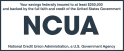Getting started is easy. Just open the Google Wallet app or download it on Google Play. Tap “Add to Wallet” to add your Delta Community Visa card(s) and follow the instructions.
What Delta Community Visa Cards can I use with Google Pay?
All Delta Community consumer and business Credit and Debit Cards can be used with Google Pay.
How do I make my Delta Community Visa Card my default payment card?
To make your Delta Community card your default payment card:
- Open the Google Wallet app
- At the top, on your card, swipe from the right edge of the screen until you find the card that you want to use as your default.
- Tap the card.
- At the bottom, tap Details. Make your selected card the default for tap to pay.
Is Google Pay secure?
Yes. Google Pay comes with strong security protections to continuously and automatically safeguard your account and personal data from security threats. And when you pay in stores, it shares an encrypted number instead of your real card details with the merchant.
And, when using your Delta Community Visa Credit and Debit Cards, you’re always covered by Visa’s Zero Liability Policy2 which protects you against unauthorized purchases.
How do I know if a merchant or app accepts Google Pay?
Look for Google Pay logo or this contactless symbol:
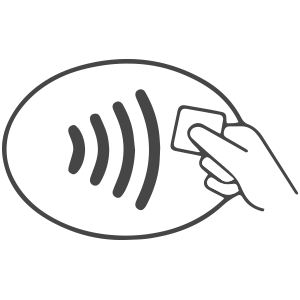
Can I also use Google Pay in apps and online?
Yes. With Google Pay, you can pay with a few quick clicks in apps and on the web. Learn how to pay safely in fewer steps.
When might I need to update my card information in Google Wallet?
You'll need to re-enter your Delta Community card information whenever you receive a new card with a new number or expiration date.
Is there a cost to use Google Pay?
No, there is no cost to use Google Pay. However, message and data rates may apply depending on your data plan.
What should I do if my Delta Community Visa Card is lost or stolen?
If you suspect your card is lost or stolen, call us immediately at 800-544-3328. You can also block your card online by logging in to Online Banking and selecting Card Management under the Additional Services tab.
Where can I get more information about Google Pay?
Learn more about Google Pay or Google Wallet.
What if I have a question about my Delta Community Visa Card?
If you have questions about your Delta Community Visa Debit and Credit Cards, please call us at 800-544-3328.
1As of June 4, 2024, the standalone Google Pay app is no longer available for download. Google Pay's tap to pay functionality is available with Google Wallet.
2 Visa’s Zero Liability Policy does not apply to certain commercial card and anonymous prepaid card transactions or transactions not processed by Visa. Cardholders must use care in protecting their card and notify Delta Community Credit Union immediately of any unauthorized use. Contact Delta Community for more details.
Google Pay, Google Wallet, Google, Android, Google Play are trademarks of Google LLC.