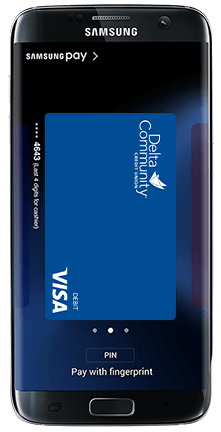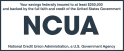What devices can I use with Samsung Pay?
View a current list of supported devices.
How do I get started with Samsung Pay?
Samsung Pay is preloaded on some Samsung phones. If it's not already loaded on yours, download the Samsung Pay app from the Google Play store and add your Delta Community Credit and Debit Cards. View detailed set-up instructions.
What Delta Community Visa Cards can I use with Samsung Pay?
All Delta Community Personal and Business Visa Credit and Debit Cards can be used with Samsung Pay.
How do I make my Delta Community Visa Card my default payment card?
You do not have the ability to set a default payment card in Samsung Pay. However, if you have loaded multiple cards, swipe from the bottom of the screen to the top to access your payment cards. Then swipe left and right to choose your Delta Community Visa Card. Each time you open and use Samsung Pay, the most recently used or viewed card will show.
Is Samsung Pay secure?
Yes. Your card number isn’t stored on your phone or provided to the merchant. In place of your card number, a unique Digital Card Number is generated for your device. And, you’re always covered by Visa’s Zero Liability policy which protects you against unauthorized purchases when using your Delta Community Visa Credit and Debit Cards.
How are my privacy and personal information protected?
Samsung Pay doesn’t store your card information on your device or provide it to merchants.
How do I use Samsung Pay in stores that accept contactless transactions?
- Open Samsung Pay from the Home screen, Apps menu or Lock screen.
- Swipe to the desired card.
- Authorize payments by placing your finger on the Home button or by entering your PIN.
- Hover the back of your phone over the in-store card reader.
- See more detailed information.
How can I see if a merchant or app accepts Samsung Pay?
Samsung Pay works at the majority of U.S. retail locations. At locations where you don't swipe your card yourself (like certain restaurants and hotels), consider using your physical card.
Which merchants accept Samsung Pay?
For a current list of merchants accepting Samsung Pay, visit samsung.com/pay.
Can I also use Samsung Pay for in-app purchases?
Yes, starting with version 2.5, you can make in-app purchases with Samsung Pay if the merchant app supports it. If they do, you’ll see a “Samsung Pay” button in the merchant app at checkout. Simply tap the Samsung Pay button and you’ll be transferred to the Samsung Pay app for card selection and authorization.
When might I need to re-enter my card information in Samsung Pay?
You'll need to re-enter your Delta Community Visa Card information whenever you receive a new card with a new number or expiration date.
Is there a cost to use Samsung Pay?
No, there is no cost to use Samsung Pay. However, message and data rates may apply depending on your data plan.
What should I do if my device is lost or stolen?
Remember, your payment information is not accessible without your fingerprint or Samsung Pay PIN. If your device is lost or stolen, notify your mobile carrier. Learn more about how to protect your device.
What should I do if my Delta Community Visa Card is lost or stolen?
If you suspect your card is lost or stolen, call us immediately at 800-544-3328. You can also block your card online by logging in to Online Banking and selecting Card Management under the Additional Services tab.
Where can I get more information about Samsung Pay?
For more information, including a demo of how to pay, supported devices and carriers along with where to use Samsung Pay, visit samsung.com/pay.
What if I have a question about my Delta Community Visa Card?
If you have questions about your Delta Community Visa Debit and Credit Cards, please call us at 800-544-3328.
*Available on Galaxy S7, Galaxy S7 active, Galaxy S7 edge, Galaxy S6, Galaxy S6 active, Galaxy S6 edge, Galaxy Note5, Galaxy S6 edge+, most major carriers and supported cards. See Samsung.com/Pay for a complete list of supported devices.