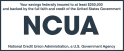What is Touch ID?
Touch ID uses advanced technology that enables you to access your Delta Community account through Mobile Banking using a fingerprint identity sensor. Delta Community has leveraged this technology to offer members a quicker and more convenient way to conduct frequent remote banking business with us.
Touch ID replaces the need to log in to the Mobile Banking App using a Delta Community account username and password. However, if Touch ID is enabled on your device, you can still choose the username and password login approach, if you wish.
Note: It’s important to remember that a username and password are still required for account login from a laptop, desktop computer or tablet device.
Why should I setup Touch ID on my phone?
Touch ID offers an alternative authentication method to access your account using fingerprint sensor. It allows for quick, convenient and safe access to the Delta Community Mobile Banking App.
Can others access my account with Touch ID?
With Touch ID enabled, it’s important to know that all valid fingerprints stored on the phone will be able to access the Delta Community Mobile Banking App.
I have more than one account with Delta Community. Can I access all of my accounts on my phone using the Touch ID feature?
Touch ID is associated with one username and password at a time and can only be used with a single login per device. Therefore, if you have several accounts with Delta Community, Touch ID will allow access to one of those accounts per device.
How do I enable or re-enable Touch or Facial ID on my phone?
Enabling Touch or Facial ID is a simple set-up process:
- First, you’ll need to enable Touch or Facial ID under the Settings app on your iPhone
- Log in to the Delta Community Mobile Banking App
- Select the More option in footer menu bar
- Choose Settings (sometimes represented by the gear icon), and enable Touch or Facial ID
- Lastly, the app will ask for fingerprint or facial verification before enabling
If I lose my phone, can Touch ID be deactivated to prevent others from accessing my account?
For lost or stolen phones with the Touch ID enabled app, you can call the Credit Union for assistance with disabling the service on your account.
How do I disable Touch ID on my phone?
Touch ID can easily be disabled in the Settings options in the Delta Community Mobile Banking App.
How can I access another account on my phone when Touch ID is enabled?
If you need to access another account on your phone, Touch ID must be disabled first. Then, you can log in to other accounts that you have with Delta Community using the username and password associated with the account.
After logging in to my device using Touch ID, I am prompted with it again when accessing my Delta Community Mobile Banking App. Why is this?
Touch ID with Mobile Banking is a means to authenticate your device before providing access to your Delta Community account information. Authentication is required each time the app is opened. This is to secure your account.
If my fingerprint is not allowing me to access my phone, who should I call?
If you are not able to access your phone using Touch ID, you should contact the provider of your device for troubleshooting assistance.
How can I get the Delta Community Mobile Banking App on my Apple Watch?
If you have an Apple Watch, you can easily get the Delta Community Mobile Banking App.
- Open the Delta Community Mobile Banking App on your phone
- Select the More option in footer menu bar
- Choose Settings, and enable Apple Watch
- Select the accounts that you wish to view on your Apple Watch
- Lastly, you can move the accounts in the order that you wish to view them by holding the account with your finger and then sliding the account up or down based on your order preference
What accounts will I have access to on my Delta Community Apple Watch App?
You can view your Checking and Savings, Loan and Visa Credit Card Accounts on the Delta Community Credit Union Apple Watch App.
What if my Apple Watch is lost or stolen, can anyone gain access to my Delta Community account?
If your Apple Watch is lost or stolen, you should immediately disable the Apple Watch feature in the Delta Community Mobile Banking App. The app can be re-enabled on the recovered device or enabled on your replacement Apple Watch.
I am unable to get my phone to communicate with my Apple Watch. Who should I contact?
If you need help with setting up your Apple Watch, you should contact Apple for assistance.